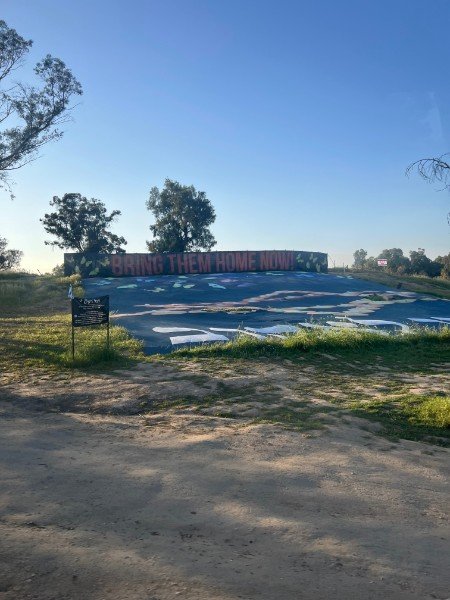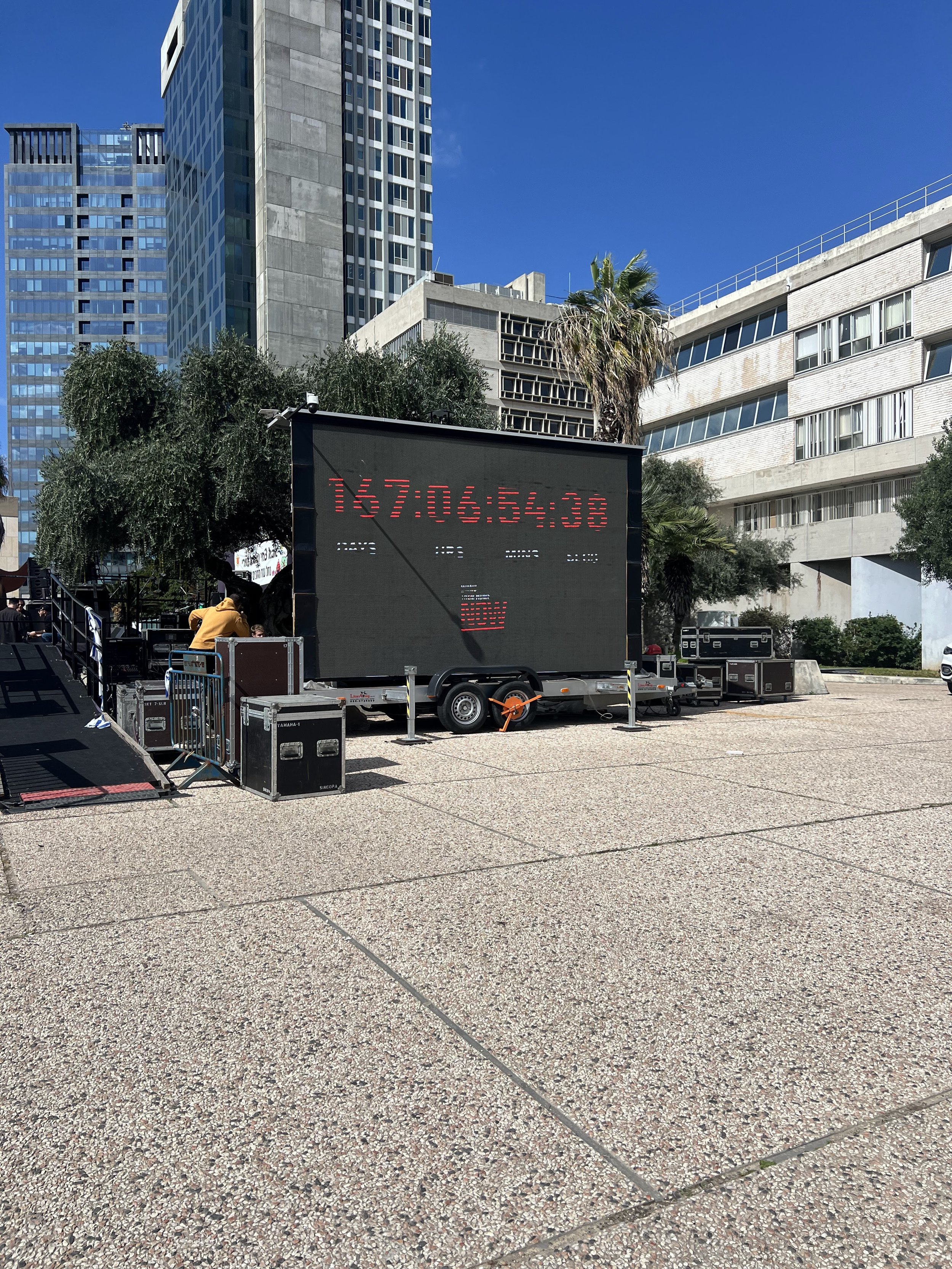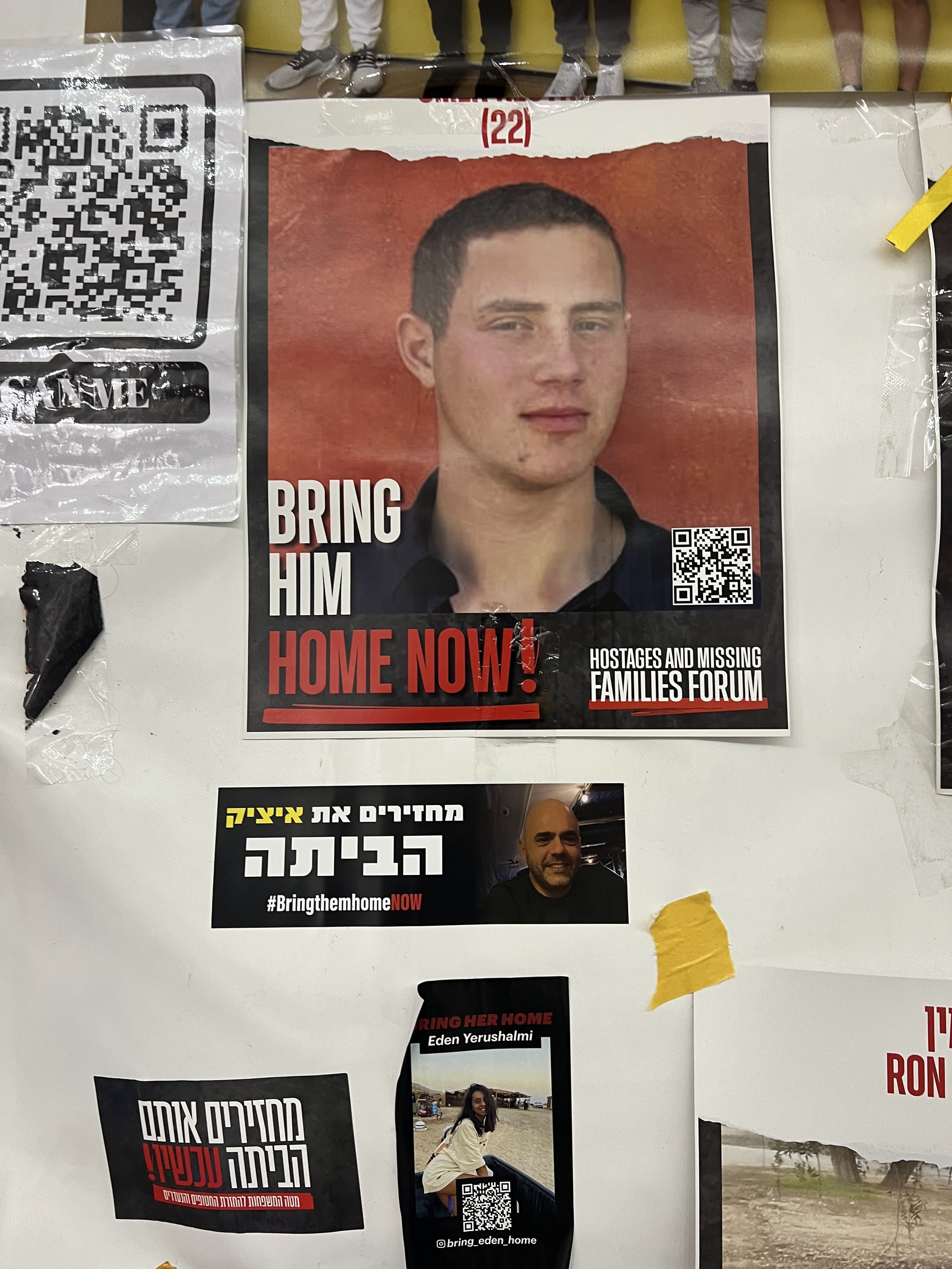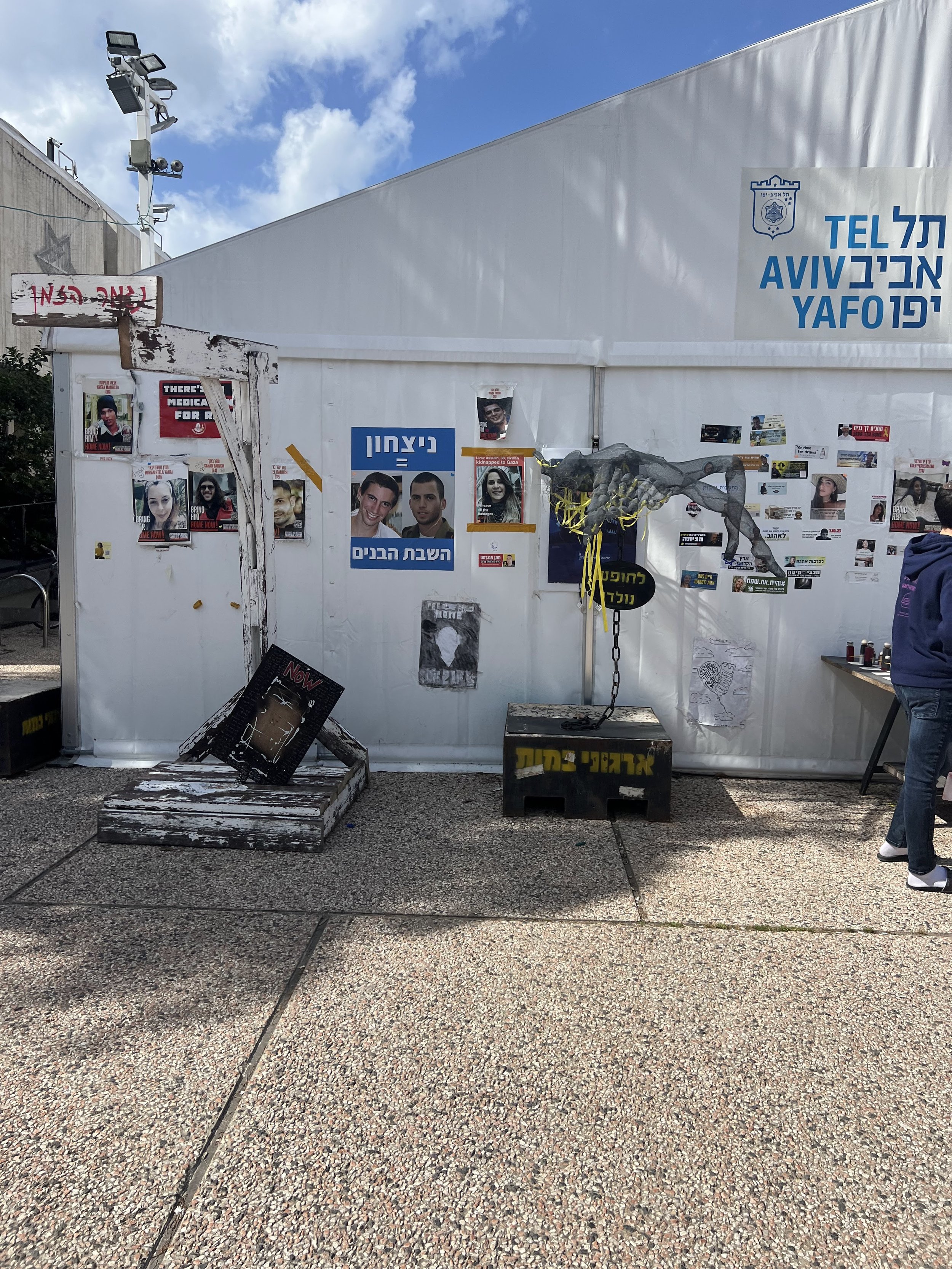Sample Photos You Can Use for Your Submission to the Mosaic
There are three options to add a photo to the mosaic along with your message:
The top of the mosaic has a button to “Add a Photo & Message” button. Click on this and the on-screen prompts will offer you a choice to take a photo from your device.
Another option offered to you is to upload a photo from your computer or mobile phone. Just follow those instructions on screen.
You can select a photo from this page below. If on a computer, right click and save the image to your device. On a mobile device, press and hold on the picture and then choose “Download”. You can then upload this as your photo when prompted by the on-screen instructions while submitting your message.